If your PC’s devices act up, games lag, or new hardware won’t work right, out-of-date drivers are often the cause. Finding and installing the right drivers by hand takes time and can be confusing, especially if you don’t know which files are safe to use.
This article shows an easy way to keep drivers updated and keep your Windows PC running smoothly. We explain what Driver Booster is, how it works, how to install and use it, and what to watch out for. If you want the program, you can download it directly from our site using the download link provided in this article.
What is Driver Booster
Driver Booster is a Windows program that scans your computer for outdated, missing, or faulty drivers and helps update them automatically.
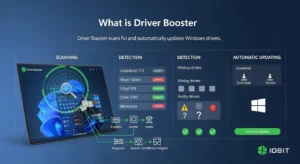
How It Works
The program scans your hardware, checks driver versions against a large database, and then offers updates. It can download and install drivers for graphics, audio, network, and other devices. Most users simply run a scan, review the results, and choose which drivers to update.
How to Install
Below is a simple guide to get the software on your Windows PC. If you prefer not to search for it, our article already includes its download link — you can download it from there.
- First, go to our website and open the download link provided in this article.
- Next, click the download button on that page to save the installer.
- Open the downloaded file and accept the Windows prompt to run it.
- Follow the installer steps: accept the license, choose the install location (or leave default), and click Install.
- After installation, launch the program from the Start menu or desktop shortcut.
- Let it run a full scan to find outdated drivers and follow the on-screen prompts to update.
System Requirements
This section lists the typical system needs so you know whether the software will run properly on your PC. It’s made for Windows computers only. It works best on newer Windows versions and requires just a little disk space and memory.
- Windows 10 or Windows 11 (64-bit recommended)
- At least 2 GB RAM (more is better for performance)
- A few hundred MB of free disk space for the program and driver files
- Internet connection to download updates
Key Features
This section highlights the main tools the program offers so you can see what it does and how it helps keep your PC stable and up to date.
- Automatic scanning for outdated drivers.
- One-click update for many drivers at once.
- Driver backup and restore to undo changes if needed.
- Game boost tools that free resources for better game performance.
- Scheduled scans so checks happen without you remembering.
Free vs Pro Version
The free version gives basic scanning and updates for many drivers. The Pro (paid) version adds faster downloads, priority driver updates, automatic driver installation, and premium support. If you need automatic updates and faster installs, the Pro version is usually worth it.
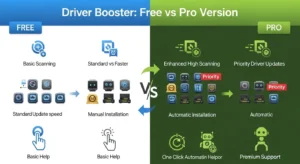
Is It Safe?
This program is designed to simplify driver updates, but updating drivers always carries some risk. It uses a reliable driver database and automates installations, which helps reduce mistakes. To stay safe:
- Always create a backup before updating drivers (the software includes this option).
- Only download installers from trusted sources. You can use the download link in our article for a safe copy.
- Restart your PC after major driver updates and check that everything is working properly.
Pros and Cons
Pros
Driver updates are fast and simple, bulk updates save time, backup/restore protects you if something goes wrong, and extra tools can improve game performance.
Cons
Automatic updates can sometimes install the wrong driver for rare hardware; some advanced users prefer manual control, and the full feature set is behind the paid version.
Performance and Efficiency
The software is built to run light scans and install drivers without using too many system resources. Scans usually take only a few minutes, depending on the number of devices. Using scheduled scans and the “Update All” option can save time, but it’s best to run updates when you’re not using the PC for heavy tasks to avoid interruptions.
Backup and Restore
Before changing drivers, it’s always smart to keep a restore option available. The program includes tools to protect you in case an update causes any issues.
- It can automatically create a driver backup before installation.
- You can restore a previous driver from the backup if the new one causes problems.
- Use a Windows system restore point as an extra safety measure before major updates.
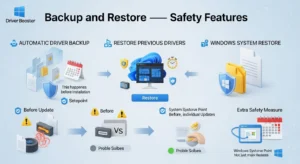
Latest Updates / What’s New
Developers update driver tools regularly to add new drivers, fix bugs, and improve speed. Check the app’s built-in update notes or the download page for the most recent changes. New versions often improve scanning speed, expand the driver database, and refine the user interface.
Common Issues and Fixes
Here are some common problems users face and simple fixes you can try first.
- Problem: A device stops working after an update.
Fix: Restore the previous driver using the program’s backup feature, or use Windows Device Manager to roll back the driver.
- Problem: Scan fails or freezes.
Fix: Restart the program, check your internet connection, and try running the scan again as administrator. - Problem: Installer won’t run.
Fix: Right-click the installer and choose “Run as administrator,” or temporarily disable antivirus software while installing. - Problem: Slow downloads.
Fix: Pause other internet activity, or try updating drivers one at a time instead of all at once.
FAQ
Is It Free?
There is a free version with basic features, while the Pro version offers faster updates and extra tools.
Can It Harm My PC?
It’s unlikely that you will create backups and install only trusted drivers. Always make a backup before updating.
Do I Need to Restart After Updates?
Often, yes — restarting helps complete many driver installations successfully.
Can I Update Drivers Manually Instead?
Yes, you can use Device Manager or the device manufacturer’s website, but that process takes more time.
Where Should I Download It?
Download it directly from our site using the download link provided in this article for a safe and quick copy.
Conclusion
Keeping drivers up to date fixes many PC problems like crashes, audio or video issues, and slow game performance. Driver Booster gives a fast, easy way to scan, download, and install drivers on Windows PCs. It includes helpful features like backup and game boost, with a paid version for faster updates and more automation. Always back up before major updates and use our download link to get a safe installer. If you follow the simple steps above, you’ll keep your PC healthy and running smoothly.
