If you often deal with ISO files, like installing Windows, creating backups, or making bootable USB drives, you’ve probably faced problems such as corrupt files, failed burns, or tools that don’t support the format you need. These issues can waste time and cause frustration when all you want is a smooth, working ISO image.
UltraISO offers a simple way to manage ISO files on Windows. In this article, you’ll learn what UltraISO is, how to download and install it directly from our site, how to use it step by step, and what features, pros, and cons it has. Everything is explained in plain, easy English so you can use it without confusion.
What is UltraISO?
UltraISO is a Windows-based program that lets you create, edit, convert, and burn CD/DVD or ISO image files. It’s widely used to make bootable USB drives, extract files from images, or prepare installation media for Windows. The software is light, fast, and supports many image formats, making it a reliable choice for both home and professional users.

Installation and Setup Guide
You can download the software directly from our website. If you don’t want to search elsewhere, just use the download link provided in this article; it’s quick and safe. To install it on your Windows PC:
- Go to our website and open the download link.
- Click the Download button on the page.
- Once the file is downloaded, double-click the setup file (.exe).
- Follow the on-screen instructions to complete the installation.
- After setup finishes, restart your computer if required.
- Open the program from the Start Menu to begin using it.
System Requirements
Before installation, check that your PC meets these basic requirements. This ensures smooth performance and prevents errors.
- Operating System: Windows 7, 8, 8.1, 10, or 11 (32-bit or 64-bit)
- Processor: Intel or AMD dual-core processor or higher
- RAM: 1 GB minimum (2 GB recommended for large images)
- Hard Disk: 50 MB for installation; extra space for ISO files
- Drive: DVD/CD drive (optional for burning discs)
- USB: Flash drive (4 GB or more) for bootable USB creation
Key Features
The software comes with many useful tools that make handling image files easy and efficient. Here are its main features:
- Create, open, and edit ISO files directly.
- Convert between image formats such as ISO, BIN, NRG, and IMG.
- Make bootable USB drives or discs for OS installation.
- Extract files and folders from ISO images without burning.
- Burn ISO files to CDs/DVDs and verify the burned copy.
- Integrates with Windows Explorer for right-click ISO actions.
- Lightweight, fast, and easy to use on any Windows PC.
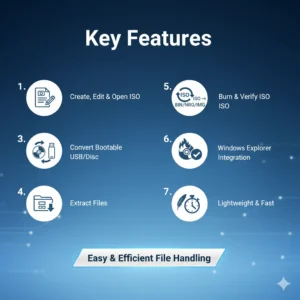
Supported Formats
This program supports a wide range of image formats, allowing you to work with almost any file type you come across. Some of the most common include:
- ISO (.iso)
- BIN/CUE (.bin/.cue)
- NRG (.nrg)
- IMG (.img)
- UIF, CCD, MDS, MDF, and other common formats
- ISZ (compressed and password-protected image format)
How to Use the Program
The interface is simple and user-friendly, so you can complete most tasks in just a few clicks. Below are the most common things you can do with it.
Create a New ISO File
- Open the application and select File > New > Data CD/DVD Image.
- Add files or folders using the Add button or drag them directly into the window.
- Click File > Save As and save your new image as a .iso file.
Edit or Extract ISO Files
- Open your existing ISO file (File > Open).
- To extract, select the files or folders and click Extract.
- To edit, drag files into or out of the ISO window.
- Save your changes when finished.
Convert Image Formats
- Go to Tools > Convert.
- Choose the source image and select the output format (e.g., ISO).
- Click Convert and wait for the process to complete.
Create a Bootable USB or CD/DVD
- Load a bootable ISO file (such as a Windows setup).
- Go to Bootable > Write Disk Image.
- Select your USB drive, choose the write method (USB-HDD+), and click Write.
- Wait for completion and safely remove your USB drive.
Burn ISO to Disc
- Insert a blank disc into your drive.
- Open the program and load the ISO file you want to burn.
- Go to Tools > Burn CD/DVD Image.
- Choose your preferred burn speed and click Burn.
- Once finished, verify the disc to ensure it works properly.
Advantages
This program stands out because it combines many image-handling tools into one easy-to-use package. Here’s what makes it worth using:
- Quick editing of ISO files without extracting them.
- Works with many formats, avoiding the need for multiple programs.
- Reliable for making bootable USBs and discs.
- Lightweight and stable even on older PCs.
- Great for backup, recovery, and OS installation tasks.
Limitations of the Trial Version
If you’re using the free trial, here’s what to keep in mind:
- Some advanced features are limited until you buy the full version.
- The trial may show upgrade reminders.
- Conversion speed or size limits may apply.
- A paid license is needed for full access and commercial use.
Security and Encryption Options
The program supports compressed and password-protected image files through its ISZ format. You can also boost file safety by creating encrypted archives before adding them to an image. To stay secure:
- Always download the software only from trusted sources like our site.
- Avoid using modified or unofficial installers.
- Use password protection for sensitive image files.
- Check downloaded files with antivirus software or checksum tools.
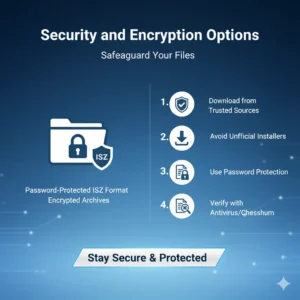
Conclusion
UltraISO is a practical, easy-to-use Windows tool for anyone who needs to create, edit, or burn ISO image files. From making bootable USBs to converting image formats, it handles every common ISO task quickly. It runs smoothly on most PCs, supports many formats, and offers password protection for security. The trial version is great for testing, and the full version unlocks all tools.
If you want a simple, dependable solution to manage ISO files on Windows, UltraISO is an excellent choice.
FAQ
Is the program free?
It includes a trial version with limited features, but you’ll need a paid license to unlock the full version.
Can I make a bootable USB for Windows?
Yes, you can create a bootable USB drive directly from a Windows ISO.
Is it safe to download from this link?
Yes. Our download link is tested and reliable for Windows users.
Does it work on Mac or Linux?
No, this software is designed specifically for Windows PCs only.
Can it handle large ISO files?
Yes, it supports large images, but ensure your disk has enough space.
