Are you trying to make music on your PC but get stuck with confusing software, missing features, or poor live performance tools? Many beginners and even experienced producers waste time learning the wrong workflow or searching for the right tools instead of creating music.
This guide fixes that. It explains what Ableton Live does, which version fits your needs, how to download and install it on Windows, the must-know features, quick tips to speed your work, and the real pros and cons, all in plain language so you can get started fast.
What is Ableton Live?
Ableton Live is a professional digital audio workstation (DAW) for Windows and macOS that lets you create, record, edit, and perform music in real time. It’s widely used by producers, DJs, and live performers because of its smooth workflow and dual-view system, Session View for jamming and triggering loops, and Arrangement View for building complete tracks.
The software includes a rich library of sounds, instruments, and effects, plus advanced tools like audio warping, MIDI editing, and Max for Live for custom devices. Its flexibility makes it perfect for both studio production and live performances.

Download and Install
If you want the software, follow these simple steps to get Ableton Live on your Windows PC. If you don’t want to search elsewhere, our article includes the download link; use that to get the file directly.
- First, go to our website and open the download link provided in this article.
- Click the download button for the edition you chose (Intro, Standard, or Suite).
- Save the installer to your PC (remember where you put it).
- Close other audio programs, then run the installer (right-click → Run as administrator if needed).
- Follow on-screen prompts: accept license, choose install location, and finish.
- After installation, open Ableton Live and enter your license or start the trial if available.
- If you use external audio hardware, open Preferences → Audio and choose your ASIO driver for best performance.
- If you do not want to download, use the download link in this article to get the file directly from our page.
System Requirements (for Windows)
Before downloading, make sure your PC meets the minimum specs so Live runs smoothly. For serious projects, aim higher than the minimum.
- Windows 10 (Build 1909 and later) or Windows 11.
- Intel Core i5 or an AMD multi-core processor (better is recommended).
- At least 8 GB RAM (16 GB+ is better for heavy projects).
- Screen resolution 1366×768 or higher.
- An ASIO-compatible audio interface is recommended for low latency.
- Around 5.5 GB free disk space for a basic install; up to 70+ GB if you install all sound content.
Key Features
Below are the main features that make this software useful for producers and performers. These are the tools you’ll use most when making tracks or playing live.
- Session View (clip launching for live ideas and performance).
- Arrangement View (timeline-based arranging for full songs).
- Powerful audio warping for time-stretching and tempo changes.
- Built-in instruments (synths, samplers) and drum tools.
- A large library of sounds and Packs for quick starters.
- MIDI tools and MIDI effects for fast beat and melody creation.
- Max for Live support to add custom devices and extensions.
- Real-time performance features: scenes, follow actions, and mapping.
- Good integration with controllers like Push and Ableton Link.
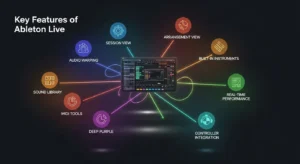
Session View and Arrangement View
This is one of Ableton’s biggest strengths. Session View uses a grid of clips you can trigger live, great for jamming and performing. Arrangement View is a horizontal timeline, best for building full songs and arranging parts. Use Session to try ideas and Arrangement to finish them.
Sound Library and Presets
Ableton gives you ready-made sounds and Packs to speed up production, from drum kits to full instrument collections.
- Built-in Packs with samples, loops, and presets.
- Searchable browser to tag and find sounds fast.
- Option to add third-party Packs or import your own samples.
MIDI Tools and Editing
MIDI in Live is simple but powerful. You can draw, record, and edit notes, use MIDI effects, and route MIDI to external gear.
- Piano roll-style MIDI editor for notes and velocity.
- MIDI effects (arpeggiators, chord tools, scale helpers).
- Drum Rack for beat programming and sample mapping.
- External Instrument support to control hardware synths.
Audio Editing and Warping
Ableton’s warping makes it easy to stretch, time-align, or correct audio. It’s great for remixing, DJing, and matching samples to a project tempo.
- Warp markers to snap audio to tempo.
- Time-stretch and sample slicing.
- Comping and basic clip editing.
- Built-in audio effects (EQ, compression, reverb, delay).
Built-in Instruments and Effects
You don’t need many plugins to start. Live includes synths and processors that cover most needs.
- Wavetable, Simpler, Sampler, for synths and sampling.
- Drum Rack and Drum Synths for percussion.
- EQ, Compressor, Reverb, Delay, and many modulation effects.
- Device Racks to combine instruments and effects into presets.
Max for Live and Add-ons
Max for Live lets you add community-made devices, custom sequencers, and unique effects that go beyond the stock tools.
- Create or download custom MIDI/audio devices.
- Add third-party packs and user devices to expand sound design.
- Suite edition includes full Max for Live support.
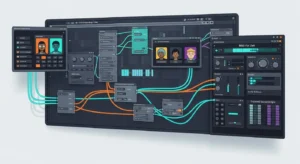
Workflow and Productivity Tips
A few simple habits speed up production and keep projects organized. These tips help you finish tracks faster.
- Use templates with your favorite channels and returns.
- Learn key shortcuts for saving time (copy, paste, quantize).
- Freeze and flatten tracks to save CPU.
- Use groups and return tracks for quick mixing.
- Tag favorite sounds with Collections in the browser.
- Save Instrument/Effect Racks as presets for reuse.
Performance and Live Use
Ableton shines on stage. Trigger scenes, map controls to MIDI gear, use follow actions for automatic clip changes, and sync devices with Ableton Link for tight timing. The Push controller gives hands-on control if you prefer hardware.
Pros and Cons
Pros
- Built for both studio and live performance.
- Fast workflow and clip-based creativity.
- Large stock library and expandability with Max for Live.
- Strong community, many tutorials and templates.
Cons
- Can use a lot of CPU with big projects (you may need to freeze/upgrade hardware).
- There’s a learning curve to master advanced features.
- This guide focuses on Windows setup (see system requirements).
FAQs
Can I use third-party plugins in Ableton Live?
Yes, you can use both VST2 and VST3 plugins in Ableton Live. Simply enable the plugin folder in preferences, rescan it, and your third-party instruments or effects will appear in the browser.
Does Ableton Live support multiple audio interfaces?
Ableton Live officially works with one audio interface at a time, but on Windows, you can create an aggregate device using ASIO4ALL to combine inputs and outputs from multiple devices if needed.
How often does Ableton release updates or new versions?
Ableton regularly provides free maintenance updates within the same version and releases major updates (like Live 11 or Live 12) every few years, adding new devices, workflow tools, and stability improvements.
Can I transfer my Ableton Live license to another computer?
Yes, you can. Just log out of your account on the old computer, then log in and authorize Live on the new one through Ableton’s website. Each license allows multiple installations but only one active use at a time.
Does Ableton Live require an internet connection to work?
You only need an internet connection for activation, updates, and downloading sound packs. After activation, Live works completely offline for music production and performance.
Conclusion
Ableton Live is a fast, flexible music program that works great for making and performing music on Windows. It combines clip-based performance, strong MIDI and audio tools, and a big sound library.
Choose Intro for basics, Standard for full production, or Suite for the complete set with Max for Live. Make sure your PC meets the system requirements, follow the simple download steps above, and use the quick tips to keep CPU low and workflow smooth. If you want a tool that grows with you, from sketching ideas to playing live, it’s worth trying.
