Many people struggle when they need to create clean, scalable graphics, but only know basic picture editors. You may have tried resizing a logo or drawing a shape and found the result to be blurry, messy, or impossible to edit. That frustration wastes time and ruins the final look of your work.
This article provides a clear and simple guide to Adobe Illustrator for Windows users. You’ll see what it does, why it works for logo and vector work, how to download it from our site, the basics of using it, plus tips, common fixes, and quick answers to the most frequently asked questions.
What Is Adobe Illustrator?
Adobe Illustrator is a professional software used for creating vector graphics, images made from shapes and paths that stay sharp and clear at any size. Designers, illustrators, and marketers use it for logos, icons, posters, illustrations, and print-ready artwork.
How to Download Adobe Illustrator for Windows
If you want to download the software, do it directly from our site using the download link provided in this article. Follow these simple steps to install it on your PC:
- First, go to our website and open the download link available on this page.
- Next, click the Download button next to the software name.
- Save the installer file to a folder where you can easily find it.
- Run the installer and follow the on-screen instructions.
- If asked, sign in with your Adobe ID or start the free trial.
- Once the installation is complete, open it from your Start menu and begin using it.
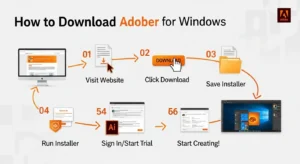
Key Features of Adobe Illustrator
This section shows the main tools and strengths that make Illustrator the top choice for vector work. These features help you design clean, scalable graphics for web and print.
- Vector drawing (shapes that scale without losing quality)
- Pen Tool for precise paths and curves
- Shape tools (rectangles, ellipses, polygons) with easy edits
- Advanced type and typography controls (text on a path, kerning, tracking)
- Layer and object organization for complex files
- Appearance panel to stack fills, strokes, and effects
- Export to formats like SVG, PNG, PDF for web or print
- Creative Cloud integration (assets, libraries, cloud fonts)
System Requirements
Below are simple minimum and recommended specs for a smooth Illustrator experience on Windows. Always check the exact requirements before installing.
Minimum requirements
- Windows 10 (64-bit) or newer.
- Dual-core processor or better.
- 8 GB RAM.
- 4 GB of free disk space for installation.
- 1280 × 800 display.
Recommended for better performance
- Windows 10/11 (64-bit).
- Quad-core processor or better.
- 16 GB RAM or more.
- SSD with 10+ GB free space.
- Dedicated GPU with at least 2 GB VRAM.
User Interface Overview
Illustrator’s workspace shows a large canvas in the center with toolbars and panels around it. The left side usually has the main tools (selection, pen, shape), the top bar shows context options for the selected tool, and the right side holds panels like Layers, Properties, and Color. You can save your workspace layout or switch to pre-made layouts like Essentials, Layout, or Typography.
Drawing Tools and Shapes
Drawing in Illustrator is based on paths and anchor points. The Pen Tool creates precise curves by placing anchor points. The Pencil Tool lets you draw freehand lines. Shape tools create rectangles, circles, stars, and more; you can combine shapes with the Pathfinder panel to build complex forms.
Try this simple practice: draw a circle, use the Pen Tool to add a path, then use the Shape Builder or Pathfinder to combine them into one shape — that’s how many icons and logos are built.
Working with Colors and Gradients
Colors, strokes, and gradients let you control how shapes look. Use the Color panel to pick fills and strokes. The Gradient panel mixes colors smoothly; you can apply linear or radial gradients and adjust stops. The Swatches panel saves brand colors so you can reuse them easily.
Text and Typography
Illustrator gives strong text control: you can place text on a path, adjust kerning and tracking, and convert text into shapes for custom effects. For logos and print work, type controls are essential to get spacing and style right.
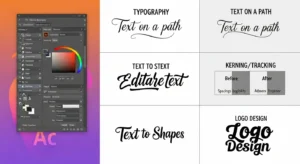
Layers and Object Management
Layers help keep complex designs organized. Put related objects on separate layers (background, icons, text). Use grouping to lock collections of objects together, and use the Layers panel to hide, lock, or reorder elements. This makes edits easier when files grow large.
Effects and Appearance Settings
The Appearance panel lets you stack fills and strokes and apply effects like drop shadows, glows, or distortions. Effects can be non-destructive, so you can edit or remove them later without changing the base artwork.
Use Cases and Applications
Illustrator is used for many projects:
- Logos and brand marks
- Icons and UI graphics
- Vector illustrations and posters
- Print layouts and packaging art
- SVG graphics for websites
Tips and Tricks for Beginners
This short guide gives quick tips to speed up learning and work.
- Learn and use basic keyboard shortcuts (V = Selection, P = Pen).
- Use Layers to keep work tidy.
- Save frequently and keep a master AI file.
- Use the Shape Builder to merge and cut shapes quickly.
- Practice the Pen Tool with simple curves first.
- Save color swatches for brand consistency.
- Use Artboards to create multiple export sizes in one file.
Pros & Cons
Pros
- Excellent vector precision and control.
- Strong typography and export options.
- Great integration with other Adobe apps.
Cons
- Subscription cost can be high for casual users.
- Learning curve for beginners.
- Needs good hardware for large files.
FAQs
Is Illustrator free?
No, Illustrator is a paid app, but Adobe often offers a free trial for new users.
Can I use Illustrator offline?
Yes. After installation and signing in, you can use it offline for many features. Some cloud features require an internet connection.
Is Illustrator only for professionals?
No. Beginners can learn basic tools, but advanced features are aimed at professionals.
Can I open Illustrator files in other programs?
Yes. Save or export to formats like SVG, PDF, or EPS for use in other apps.
Conclusion
Adobe Illustrator is the top choice for creating sharp, scalable graphics on Windows. It gives you precise drawing tools, strong text control, and flexible export options. If you need logos, icons, or print-ready art, Illustrator handles those tasks well, though it needs a good PC and some learning time. Download it from the link on this page, follow the simple steps above, and start with small practice projects to build confidence. Illustrator gives you tools to make designs that stay perfect at any size.
