Many people need a reliable way to edit photos, fix backgrounds, or create graphics for work and social media, but they get stuck choosing the right tool, worry about how hard it is to learn, or whether their PC can run it. You might also be unsure about cost, download steps, or whether Photoshop really does what you need.
This article solves that. It explains what Adobe Photoshop is, shows its main features and limits, gives clear system requirements, and tells you how to download it from our site in easy steps. By the end, you’ll know if Photoshop is right for you and how to get it on Windows.
What is Adobe Photoshop
Adobe Photoshop is Adobe’s professional image-editing software designed for Windows PCs. It’s widely used to edit photos, design graphics, remove backgrounds, and prepare visuals for print or digital use. Photoshop gives users full control over every pixel, making it the go-to tool for both professionals and beginners who want high-quality results.

How to Download Adobe Photoshop
If you want to install Photoshop on your Windows computer, you can download it directly from our site using the download link provided in this article. This is the easiest and safest way; no need to search elsewhere. Follow these simple steps to get it on your PC:
- First, go to our website and open the download link mentioned in this article.
- Next, click the Download button next to the Photoshop entry.
- Save the installer file to a folder where you can easily find it (like Downloads).
- Double-click the installer file to run it.
- Follow the on-screen steps and accept any installation prompts.
- If asked, sign in with your Adobe ID or create a new one.
- Choose your installation location and preferences, then continue.
- Wait for the setup to finish, and restart your PC if required.
- After installation, open it from the Start menu and sign in if needed.
Key Features
Here’s a short overview of the main tools that make Photoshop powerful for most users.
- Layers and layer groups for non-destructive editing.
- Masks and adjustment layers for precise color and exposure control.
- Advanced brushes and brush settings for painting and touch-ups.
- Smart Objects to keep the original image data and scale safely.
- Filters and Camera Raw for photo corrections and effects.
- Text and shape tools for simple graphic design.
- PSD file format for project saving and compatibility.
Interface and User Experience
Photoshop’s workspace is built for professionals but can be adjusted for beginners. The main parts are the toolbar, layers panel, properties panel, and menus. You can save workspace layouts, hide panels you don’t use, and use keyboard shortcuts to speed things up. At first, it feels busy, but the most-used tools become quick to access with a little practice.

AI and Generative Tools
Photoshop includes tools that help you create or fix parts of images automatically. These tools let you fill space, improve composition, or remove unwanted objects with minimal effort. They are designed to speed up editing and save time on repetitive tasks.
Selection and Masking Tools
Selection and masking let you isolate parts of an image for edits. These tools are essential for replacing backgrounds or editing only a subject.
- Quick Selection and Object Selection for fast subject picks.
- Select and Mask workspace to refine edges and hair.
- Pen Tool for precise, hand-drawn selections.
- Refine Edge and feathering options for smooth blends.
Retouching and Background Removal
Retouching fixes spots, blemishes, and unwanted items. Background removal prepares images for clean presentations or product photos.
- Spot Healing Brush and Healing Brush for quick fixes.
- Clone Stamp for detailed repairs.
- Patch Tool for larger area fixes.
- Content-Aware Fill to remove objects while filling the area naturally.
- Remove Background action for fast subject extraction.
Performance and System Requirements
Photoshop needs a reasonably modern Windows PC for smooth use, especially with large files. Below are basic guidance points so you know what to expect.
- Minimum (basic editing): 64-bit Windows 10 or later; 8 GB RAM; multicore Intel/AMD CPU; 4 GB free disk space; DirectX 12 compatible GPU; 1024×768 display.
- Recommended (smooth work & large files): 16 GB or more RAM; SSD for install and scratch disk; modern multi-core CPU; a GPU with 4 GB VRAM or more; latest Windows updates.
- Using larger files, many layers, or high-res camera RAW images will need more RAM and disk speed.
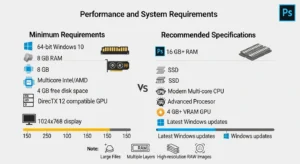
Pros & Cons
Pros
- Extremely powerful tools for photo editing and graphic design.
- Wide toolset that covers nearly every image task.
- Strong plugin and file format support.
- Regular updates and new features.
- Industry standard, easy to find tutorials, and community help.
Cons
- The subscription model can be costly for some users.
- Steep learning curve for advanced features.
- It can be heavy on older PCs without enough RAM or a fast disk.
- Some tasks require a few separate steps compared to simpler apps.
Conclusion
Adobe Photoshop is a powerful Windows program for serious photo editing and graphic work. If you need precise control, advanced retouching, and wide-format support, Photoshop is a strong choice. Consider your PC’s memory and disk speed before installing, and compare subscription plans to pick what fits your budget.
If you want to try or install it now, use the download link in this article to get the official installer and follow the simple steps above. This will get Photoshop on your Windows PC and ready for editing.
