Many Windows users worry about viruses, phishing sites, slowdowns, or losing personal files. You may have seen pop-ups, unwanted redirects, or felt unsure which antivirus will actually protect you without slowing down your PC.
We wrote this guide to help. Below, we explain what Kaspersky Internet Security is, how to download and install it in simple steps, what it protects, how it affects your PC, its pros and cons, and when you might prefer another product.
What is Kaspersky Internet Security?
Kaspersky Internet Security is a security program for Windows that protects your computer from viruses, malware, phishing sites, and unsafe downloads. It adds real-time scanning, a firewall, and web protection to keep you safe while browsing, banking, and downloading files. This guide treats the Windows version only.

Download & install Kaspersky Internet Security
To download the Kaspersky program, please use the download link provided in our article on this page. Follow these simple steps:
- Open our website and go to the Kaspersky download page.
- Click the Download button next to the Windows version.
- Once the installer finishes downloading, double-click it to start.
- Follow on-screen prompts and accept the user agreement.
- Enter your activation code if you have one, or start the free trial.
- Restart the PC if prompted by the installer.
- Open Kaspersky and run a full scan to update the threat database.
Features of Kaspersky
Kaspersky Internet Security offers complete protection for your Windows PC. It keeps your data safe, blocks online threats, and ensures smooth, secure browsing without slowing your system.
- Real-time Scanning: Constantly monitors your PC to block viruses and malware before they cause harm.
- Web Protection: Blocks phishing and unsafe websites, allowing you to browse and shop safely online.
- Firewall Security: Controls which apps can access your network and prevents hackers from entering your system.
- Anti-Phishing & Email Safety: Detects fake websites and filters dangerous email attachments or links.
- Browser & Online Banking Protection: Opens a secure window for online payments and keeps your personal data safe.
- Parental Controls & Password Manager: Helps parents monitor online activity and manage passwords securely in one place.
- Extra Tools: Includes limited VPN, cookie cleaner, and privacy protection for complete PC security.
System Requirements
Before installing Kaspersky Internet Security, make sure your PC meets the basic system needs. This ensures smooth performance and full protection without slowdowns.
- Supported Windows: Windows 10 (64-bit) and Windows 11 (64-bit).
- Minimum (general): 1 GHz processor, 2 GB RAM, about 1.5 GB free disk space, and an Internet connection for updates.
- Recommended: Modern multi-core processor, 4 GB+ RAM, and a few GB of free space for faster scans and better performance.
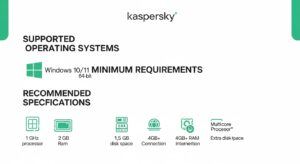
Performance & System Impact
Kaspersky is designed to balance protection and speed. On modern PCs, it normally runs quietly in the background. During full scans, you may notice CPU and disk use increase, so schedule full scans for times you are not actively working.
Real-world observations
- Quick scans are fast and light on resources.
- Full scans take longer but find deeper problems.
- Overall impact depends on your PC age; newer machines feel the least effect.
Independent Tests & Detection
Independent labs (like AV-Test and AV-Comparatives) regularly test antivirus products. Kaspersky has often scored well in detection and protection tests. For the latest scores, check recent lab reports before making a final decision.
Updates & Threat Database
Kaspersky updates its virus database frequently. Regular updates are essential for protection against new threats. Make sure automatic updates are enabled.
Trial & Refunds
There is normally a trial version so you can test features before buying. Check the trial length and refund policy on the download page or during purchase.
User Interface & Setup
The program has a central dashboard showing protection status, scan options, and updates. Setup is straightforward: download, run the installer, activate, and let it update. The default settings are safe for most users.
Pros & Cons Kaspersky Internet Security
Pros
- Strong protection against malware and phishing.
- Complete feature set (firewall, web protection, extras).
- Easy setup and clear dashboard.
Cons
- Some users find advanced settings confusing.
- On older PCs, scans may slow the system.
- Some features (password manager, VPN) may be limited unless you buy higher editions.
Privacy Concerns & Controversies
There have been concerns raised about the company’s origin and government ties in the past. Some organizations have restricted their use in sensitive environments. Kaspersky has published responses and transparency reports. If privacy concerns worry you, consider checking official company statements and local rules before buying.
Alternatives & When to Choose Them
Popular alternatives are Norton, Bitdefender, ESET, and McAfee. Consider an alternative if:
- Your workplace blocks certain vendors.
- You want a lighter antivirus for an older PC (some products are lighter).
- You prefer a specific set of extras, like an unlimited VPN.
Troubleshooting & Common Issues
Sometimes, small errors can stop Kaspersky from running smoothly. These quick fixes help you solve common problems like activation, updates, or uninstallation issues without hassle.
- Activation fails: Recheck your activation code and internet connection.
- Update errors: Restart the PC and try the manual update.
- Conflicts with other security software: Uninstall other real-time antivirus tools before installing.
- Uninstall problems: Use Windows Settings > Apps or the vendor’s removal tool if needed.
Tips & Best Practices
To keep your PC fully protected and running smoothly, follow these simple habits. These small steps make a big difference in maintaining long-term security.
- Keep automatic updates on.
- Schedule full scans during off-hours.
- Don’t run two real-time antiviruses together.
- Use a strong, unique password for your admin and Kaspersky account.
- Back up important files before major changes.
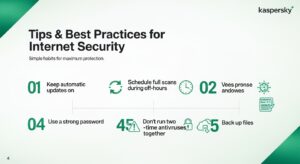
FAQ
Is it good for online banking?
Yes, it offers secure browser options and web protection to guard banking sessions.
Will it slow my PC?
On modern machines, the impact is small; on older PCs, full scans can slow tasks.
Can I use it on multiple devices?
It depends on the plan; check device limits before purchase.
Is there a free version?
There is usually a free trial. Full features require a paid edition.
Conclusion:
Kaspersky Internet Security is a strong choice for Windows users who want layered protection: real-time scanning, a firewall, and web defenses. It works well on modern PCs, includes useful extras, and often scores well in independent tests. Be mindful of possible privacy concerns or workplace restrictions and pick the edition that matches your needs and device count.
Overall, we recommend Kaspersky if you want solid protection with a full feature set and don’t have restrictions from your workplace or local rules. Choose a lighter alternative if you have an older PC or strict regional limits.
