Struggling to type clean, printable math in Word or slides? If you’ve ever wasted time fixing broken fractions, misaligned matrices, or copied messy equations from the web, you’re not alone. Math text often looks wrong, breaks layout, or won’t convert to LaTeX when you need it.
MathType fixes that. It gives you a simple editor for professional math notation on Windows, makes copying into documents easy, and exports in formats publishers and teachers need. This article shows what MathType does, how to get it, and whether it’s right for you.
What is MathType?
MathType is a Windows equation editor that helps you create, edit, and export mathematical notation. It works with common document editors and saves equations in formats like LaTeX and MathML so your work looks professional and moves between apps easily.
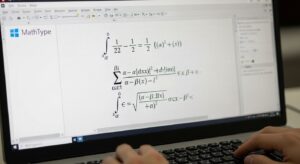
Download & Install
Simple bullet steps to get the software. If you do not want to search elsewhere, our article already has its download link; download it from there.
- First, go to our website and open the download link for MathType.
- Nex,t click the download button on the page to save the installer to your PC.
- Run the downloaded file and follow the installer prompts.
- Accept the license agreement and choose the install location if asked.
- After installation, open Microsoft Word to confirm the MathType add-in appears.
- If you have a license, enter the product key when prompted; otherwise, start the trial.
- Restart Word or your PC if the installer asks.
System Requirements
What your PC needs to run MathType well. These are general recommendations to avoid installation problems.
- Minimum: Windows 10 or later, 2 GB RAM, 200 MB free disk space, basic internet for activation.
- Recommended: Windows 10/11 64-bit, 4 GB RAM or more, 500 MB free disk, Office 2016 or later for best integration.
- Note: Internet connection may be needed for activation and updates.
Key Features
A quick look at the main things MathType offers and why they matter for everyday users. These features make writing math faster, cleaner, and more compatible with other tools.
- WYSIWYG equation editor: design equations visually, no code needed.
- LaTeX & MathML support: copy or export equations for web and publishing.
- Large symbol palette: quick access to common math symbols and templates.
- Keyboard shortcuts: speed up repeated entry and complex formulas.
- Export as images (PNG, SVG): insert equations into slides or web pages.
- Custom toolbars & templates: save commonly used equations.
- Equation numbering and alignment tools for academic papers.
- Handwriting input (where supported) to draw symbols with a pen or mouse.
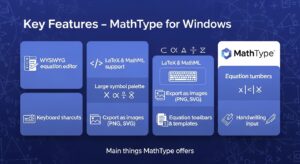
Advanced Features
Overview of options that let you tailor the tool to your workflow for faster work and a consistent style.
- Create custom toolbars with your most used symbols and templates.
- Define keyboard shortcuts for repeated commands.
- Save equation templates for assignments, tests, or recurring documents.
- Set default fonts, sizes, and spacing to match publisher or school standards.
- Use equation numbering tools for long papers.
User Interface
A quick guide to the workspace and how to create a basic equation.
- The editor opens a palette of symbols and templates you can click to build equations.
- Type directly into boxes, and use templates for fractions, roots, matrices, and limits.
- Use common keyboard shortcuts (like Ctrl + C for copy) and built-in shortcuts for symbols.
- Copy the finished equation and paste it into Word, PowerPoint, or save it as an image.
Working in Word
How you add and edit equations inside Word on Windows.
- Open Word and use the dedicated tab or go to Insert → Object → Equation.
- Click to open the editor, build your equation, then save and close to insert it into the document.
- To edit later, double-click the inserted equation to reopen it in the editor.
- Use inline mode for small formulas or display mode for centered, numbered equations.
Using with Other Applications
How this tool moves math between apps and why that matters for sharing and publishing.
- Copy as LaTeX or MathML to paste into web editors or publisher systems.
- Save or export equations as PNG or SVG to use in slides, websites, or non-math editors.
- Use the clipboard to transfer equations into other Windows apps that accept images or OLE objects.
- Exported formats help when uploading to LMS or journal submission systems.
Exporting & Web Embedding
How to prepare equations for web pages, journals, or presentations.
- Export as LaTeX or MathML for web and publisher compatibility.
- Save as SVG for high-quality scalable images on the web.
- Use PNG for simple insertion into slides and older platforms.
- Copy code snippets to paste into web editors that accept MathML or LaTeX.
Pros & Cons
Pros
- Easy visual editor
- Strong Office integration
- Exports to LaTeX/MathML
- Quick learning curve
Cons
- Paid software (after trial)
- Some advanced features need configuration
- Windows-only (for this version)
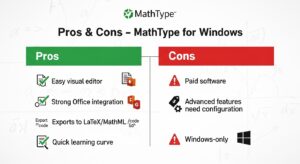
Use Cases
Who Benefits Most and Why They Might Choose It
- Teachers and lecturers are preparing handouts or slides.
- Students writing assignments with formulas.
- Researchers are preparing papers for journals.
- Technical writers or publishers who need clean export formats.
FAQs
Can I try it before buying?
Yes, a trial is usually available so you can test all features.
Does it work on Mac?
This article covers Windows only. Check the official site for Mac options.
Can I export to LaTeX?
Yes, you can easily copy or export equations as LaTeX or MathML.
How do I edit an equation after inserting it into Word?
Just double-click the equation in Word to reopen it for editing.
Will equations stay sharp in slides?
Export as SVG or high-res PNG for best quality on slides.
Conclusion
MathType gives you an easy way to create clean, professional math on Windows and move formulas between documents and web systems. It speeds up writing equations, supports export to LaTeX/MathML, and plugs into Office so your documents look right. If you write math often, whether for class, teaching, or publishing, MathType is a practical tool. Follow the simple download and install steps above to try it, then test the trial to see how it fits your workflow.
