Uninstalling a program on Windows can feel simple until leftover files, broken shortcuts, or registry entries slow your PC or cause errors. Many users find that the default Windows uninstaller leaves traces behind, or that some stubborn apps won’t remove at all. That clutter can build up and make your computer feel slower or unstable.
This article shows a clear, easy solution: Revo Uninstaller Pro. It helps remove programs fully, cleans leftover files and registry entries, and gives you simple safety tools to undo changes if something goes wrong. Read on to learn what it does, how to download and use it, and whether it is right for your PC.
What is Revo Uninstaller Pro?
Revo Uninstaller Pro. Revo Uninstaller Pro is a Windows program that removes other programs more completely than the built-in Windows uninstaller. It tracks installs, forces removal of stubborn programs, scans for leftover files and registry entries, and offers extra cleaning tools. The “Pro” version unlocks full features for power users who want deeper cleaning and multiple extra utilities.

How to Install and Use
If you want the software, download it directly from our site using the download link provided in this article. If you do not want to download right now, our article already has the download link; use it whenever you’re ready.
- First, go to our website and open the download link for Revo Uninstaller Pro.
- Next, click the Download button on the page.
- After the file finishes, open the installer (double-click the downloaded file).
- Follow on-screen prompts: accept terms, choose install folder, then click Install.
- If you have a license key, enter it when prompted or open the program and use the Activate option.
- To remove a program: open Revo, find the app in the list, click Uninstall, allow Revo to create backups, then let it scan and remove leftovers.
- To use Hunter Mode: open Revo, click the Hunter icon, then click the window or shortcut of the program you want to remove.
- If you face any issues, use the restore point or registry backup inside Revo to undo changes.
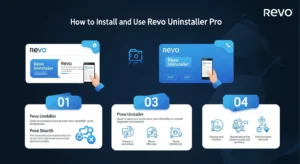
System Requirements
Here’s what your PC needs to run Revo Uninstaller Pro smoothly. These are the basic requirements for most Windows systems:
- Supported OS: Windows 7, Windows 8, Windows 8.1, Windows 10, and Windows 11 (32-bit & 64-bit where supported).
- Processor: Any modern x86/x64 CPU (no special speed required).
- Memory (RAM): 1 GB or more recommended for smooth use.
- Disk Space: Around 300–500 MB free for program files and temporary backups.
- Internet: Needed for activation, updates, and some extra tools.
Key Features
This section lists the main features you will use in Revo Uninstaller Pro. These tools make uninstalling safer and more complete than the default Windows method.
- Forced Uninstall: Remove apps that refuse to uninstall the normal way.
- Real-Time Installation Monitor: Watch an install so Revo can fully undo it later.
- Hunter Mode: Point at any open window or shortcut to uninstall or manage that program.
- Batch / Quick Uninstall: Uninstall several apps in one go.
- Leftover Scan & Cleanup: Find and delete leftover files, folders, and registry entries after uninstall.
- Backup & Restore: Automatic registry and system backups before changes so you can restore if needed.
- Logs Database: Keep records of installations to make future uninstalling cleaner.
- Browser Extension Removal: Find and remove unwanted browser add-ons.
- Extra Tools: Built-in cleaners (temporary files, traces), autorun manager, and Windows tools access.
Safety and Backup Options
Here’s how Revo Uninstaller Pro keeps your system safe while uninstalling programs. It makes sure you can easily undo any changes if something goes wrong.
- Revo creates a system restore point and a full registry backup before major changes.
- It stores installation logs so you can reverse an action later.
- You can manually create backups from the Tools or Options menu.
- If a removal causes a problem, use Revo’s restore feature or Windows System Restore to return to the previous state.
- Always review the list of files and registry items Revo finds before permanent deletion.

Pros and Cons
Pros
- Removes leftover files and registry entries that Windows leaves behind.
- Many useful tools in one program (installer monitor, hunter mode, batch uninstall).
- Automatic backups keep you safe.
- Easy interface for basic users, advanced tools for experienced users.
Cons
- The full feature set requires the Pro (paid) version.
- Some very protected system apps cannot be removed safely.
- Advanced cleanup options are powerful; beginners should read prompts and keep backups.
Is It Worth It?
Here’s a short look to help you decide whether this software is the right choice for your PC. This section will help you understand when upgrading to the paid version truly makes sense.
- For casual users: The free version works well for simple cleanups, while the paid version is better if you frequently install and remove many programs.
- For power users and techs: The paid plan is worth it — it offers deeper cleaning, detailed logs, and batch uninstall options that save time.
- For older PCs: Removing leftover files can free up space and reduce system errors, making it a helpful tool.
- Overall: If you want complete uninstalls and safe backups, this software is a practical choice.
FAQs
Is Revo Uninstaller Pro safe?
Yes, it’s completely safe to use. It makes automatic backups and provides restore tools before deleting any important files.
Does it work on Mac?
No, Revo Uninstaller Pro is designed only for Windows PCs.
Is there a portable version?
Yes, a portable version is available for Pro users in certain license packages.
Can it remove browser add-ons?
Yes, it can detect and remove unwanted browser extensions and toolbars easily.
Will it break my PC?
No, it won’t harm your PC if you review the items before deleting and keep backups enabled.
Conclusion
Revo Uninstaller Pro helps remove programs more fully than the Windows uninstaller. It offers forced uninstall, install monitoring, leftover cleanup, and safety backups. For everyday users, the free version can help; for people who want deeper cleanup and extra tools, the Pro version is a good investment.
If you want to try or install it, download from our site using the download link provided in this article. Use the built-in backups and follow the simple steps above to keep your PC clean and safe.
